Azure : Capture Image of a Virtual Machine
In this article we will see how to capture image of a already running Virtual Machine and then using that image, we create another Virtual Machine. While creating the image, all the resources will be replicated.
To learn how to create a Virtual Machine, refer to my article :
Azure : Create a Virtual Machine
Lets take a look at our Virtual Machine.
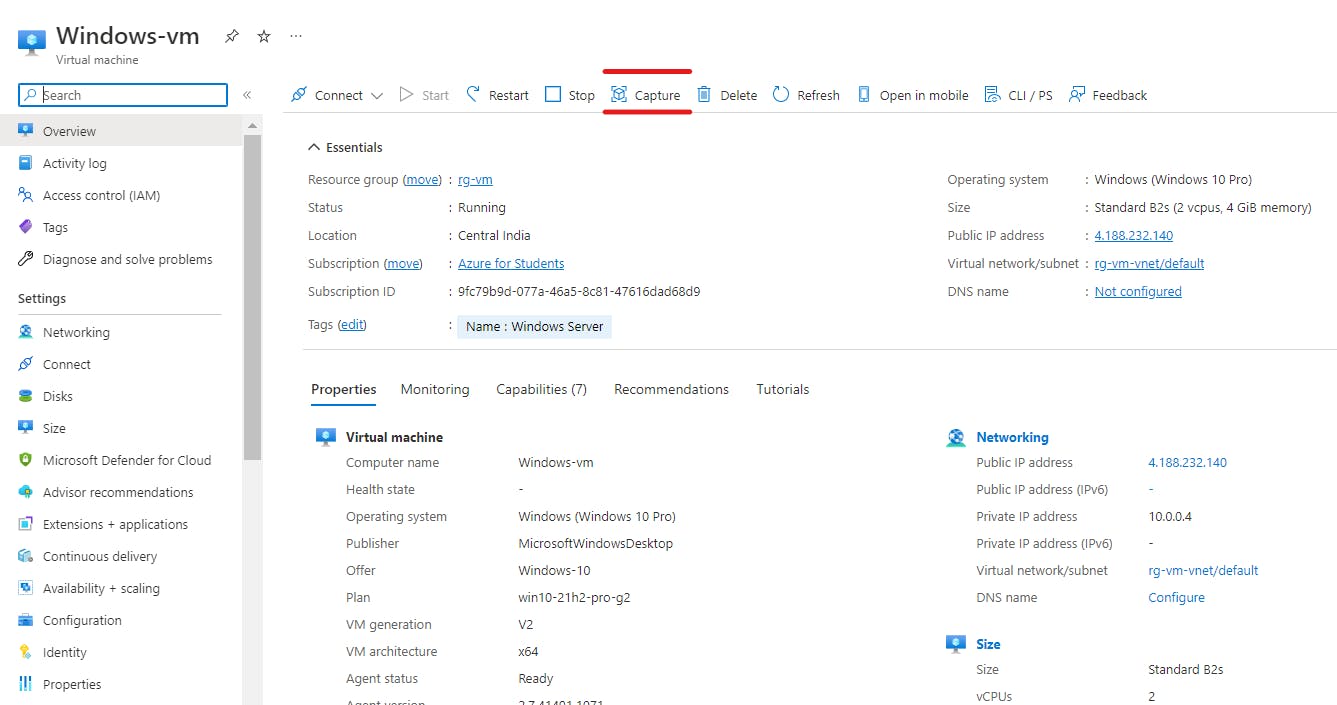
You will find the Capture button on the horizontal Menu Bar. Click it.
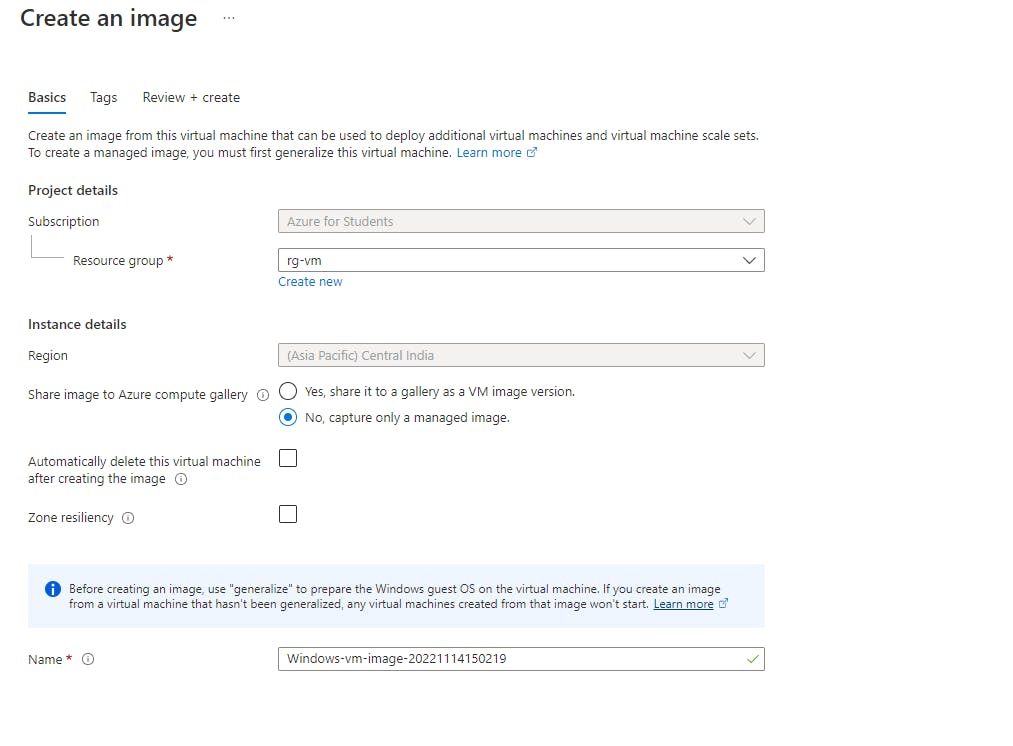
Under the Basics Tab
Switch to only a managed version (You may also choose to save it to a compute gallery)
Click on Next
Under the Create + Review Section
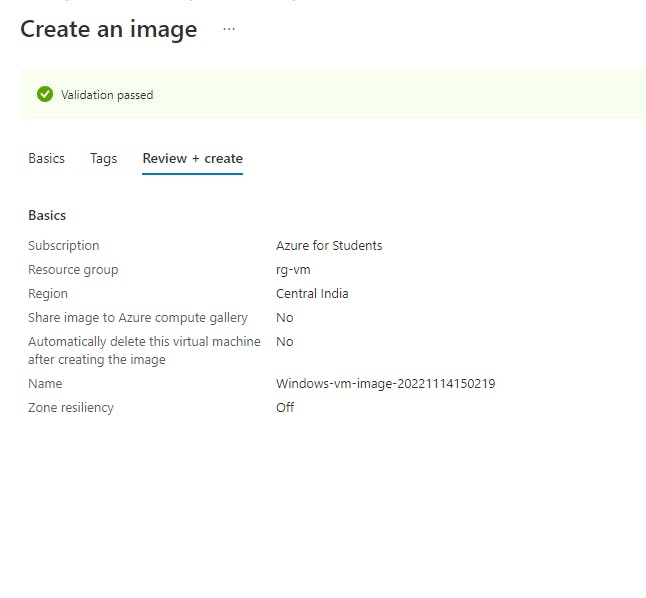
- Click on Create Button
Note : This will involve stopping of the current instance of the VM from which we have created the image
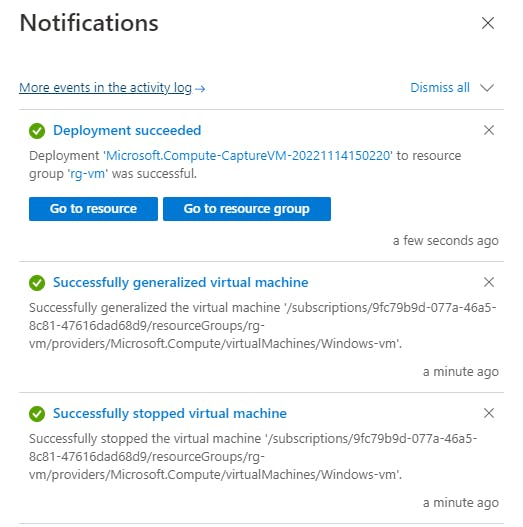
Next navigate to All Services > Compute > Images. You will find the image created there.

Click on the Image and you will see all the details about it.
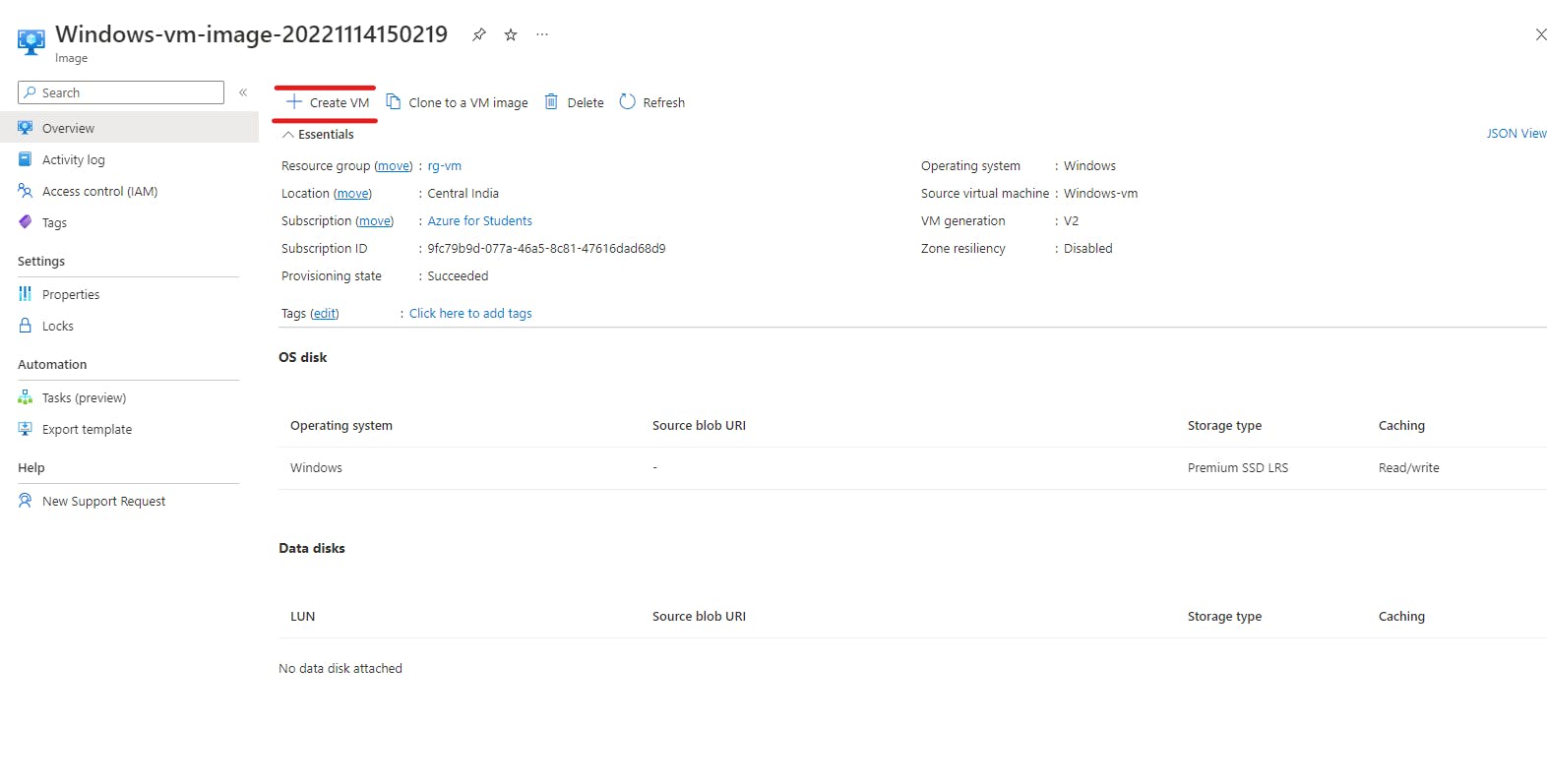
After clicking the Create button, the process for creating the VM is exactly same as while creating a new VM from scratch.
To learn how to create a Virtual Machine, refer to my article :
Azure : Create a Virtual Machine
I hope you found the article useful.
Lets connect :
Happy Coding :) .
